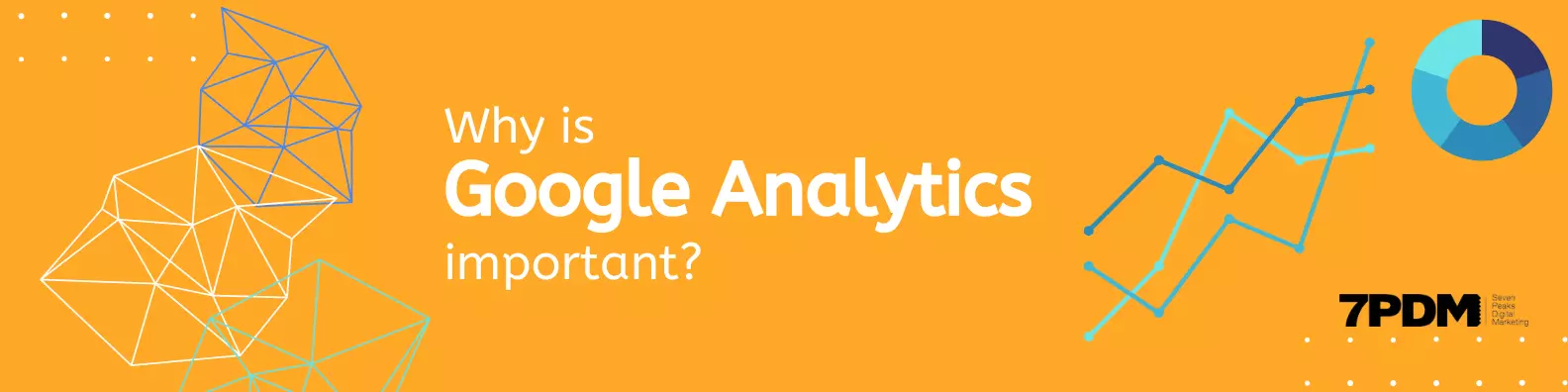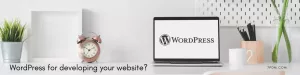What is Google Analytics and How Does it Work?
Google Analytics is one of the most important digital marketing tools that you need to know. It helps you understand how your website is performing, which pages are popular, and more.
It is a service by Google that records site traffic data to help businesses track how visitors interact with their website or app. You can use this information to create a better user experience for your online visitors and boost conversion rates.

There are many ways to access Google Analytics data- either through the dashboard inside your account, by downloading reports, by using interactive dashboards on third-party websites like Kissmetrics or Hotjar, or by importing into other tools like Excel.
Why You Need Google Analytics on Your Site?
If you are a content writer, then you might have heard of Google Analytics. It was launched in 2005, has since become one of the most used website analysis tools in the world. You may also know its usefulness for marketing insights.
It provides detailed information about the visitors on your site, what they are looking for, which pages they are visiting most often, how long they spend on your site and many more insights. It also helps website managers to monitor and analyze how people interact with their sites. It also provides an understanding of the site’s traffic, demographic information, geographical information, and so on.
It helps you to know what your visitors are doing, what they like and dislike on your website and how to engage them. It is a powerful tool for measuring visitor engagement and behavior. Analytics can help you to identify trends and patterns in your web traffic, analyze content performance and engage more people on your site through various channels.
Google Analytics Tracking Code Setup for Websites
You can set up Google Analytics for your website by following these steps:
In order to use Google Analytics, you need to create an account.
1. Open Google Analytics. Enter your Google Analytics credentials.
2. Log in to your Google account on which you want to install Google Analytics. You will be asked to sign up for Google Analytics if you are not already registered. To continue, click Sign Up.
3. The Welcome to Google Analytics page will appear as soon as you create your Google account. Select “Continue” to continue.
Alternatively, if you already have a Google Analytics account, you can do the following.
1. Log in to Google Analytics.
2. On the left-hand side of the page, click Admin.
3. Click + Create Account in the Accounts column.
Now, Google will ask you to set up the website you want to track. Simply enter the information below:
Account Name: This corresponds to the category your websites are assigned to. In case you have multiple brands and websites, you can categorize each website under its respective brand/account name if you set your brand name as the account name.

Select the default options for data sharing, and click next.
Property Name: Enter the URL (web address) of the website you wish to track.
Reporting time zone: Select your time zone. (GMT or GMT +1.30, etc)
Currency: Select your preferred currency. (Usually the currency of the nation/state where the business/ organization/ individual belongs to)

Show Advanced Options > Create a Universal Analytics property: You must create a Universal Analytics property. To enable this option, click Show Advanced Options.
Click Create a Universal Analytics property: Type the Website URL of the Website.com website you would like to track. Choose either create both a Google Analytics 4 and a Universal Analytics property, or create only a Universal Analytics property and then click next.
Business Information: You may add additional business information to specify what you want to track. Choose Create and accept the terms in the dialog box. Upon agreeing to the terms, the Google Analytics account is successfully created.

Add Google Analytics Tracking ID to your website: Select the Universal Analytics property from the dropdown if you’ve created both a Google Analytics 4 and a Universal Analytics property. In the property name, you’ll see “UA-“.
Click Tracking Info > Tracking Code: Here you will locate the Tracking Number. Copy and paste the Tracking ID into the Google Analytics Code section of the site builder. If you click Site at the top of the toolbar, you will find the Google Analytics Code section. Click Site Settings > SEO & Analytics to find it. At the bottom of the page, click Save after pasting your Tracking ID.

Google Analytics Settings & Best Practices to Maximize Data Collection
With the new updates to Google Analytics, it is more important than ever for organizations to set up their account correctly. This is because new features allow for more detailed insights into what content is resonating with visitors.
A lot of businesses still think that it is enough to set up Google Analytics on their website and then leave it to work by itself. This is not the case. The first step of setting up your Google Analytics is deciding what you want to track.
There are four main areas of interest for companies using Google Analytics:
– Level of traffic (how many visitors, how much traffic)
– Source (where are these visitors coming from)
– Behavior on your website (what do they do on your site)
– Conversions (what goal did they complete, what action did they take).
Two very important settings are the “Remarketing” and “Location Settings” tabs. Under these tabs, you can choose which device, browser, language, and geographic location you want to target. For instance, if you are targeting a specific country or state in the United States that does not share a border with Canada or Mexico then you would want to change the country setting under the “Location Settings” tab.
Another important aspect is understanding Goals and Conversion Type – once we have selected the conversion type that we want to track on your website or app and setting up goals keeps you on your feet for the race all the time.
Google Analytics Dashboard Overview – All the Details in One Place!
The Google Analytics dashboard is a one-stop shop for everything you need to measure and optimize your website and marketing efforts. From the dashboard, you can view the key metrics that matter most to your business, such as traffic sources, traffic channels, and visitor behavior.

The Dashboard is a useful way to see all of your analytics information in one place. The standard dashboard has four main sections: Audience Overview, Acquisition Overview, Behavior Overview, and Conversions Overview. You can set up your own customized dashboard or use the default one that comes with every new Google Analytics account.
It allows you to see all the different parts of your website in one place without having to go through each separately. For instance, if someone visits the “About Us” page, you can see where else they went on your site and how long they were there. This is really helpful because it helps you to see where people might be getting lost on your site and what parts need improvement.
Google analytics setup is a given with every website we develop and deliver at 7 Peaks Digital Marketing (7PDM). Please get in touch to discuss and explore how we can add value to your business in the online space.